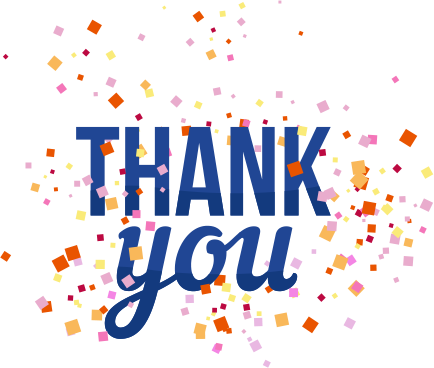How To Create a React Native Project
- By Tanisha
- 08-07-2022
- Technology
React Native is a technology that lets you build native mobile apps using web technologies. It enables you to use the same programming language and tools that web developers use to develop apps for Android and iOS. It's a powerful way to build mobile apps faster and cost-effectively than native apps from scratch. But to make a React Native app, you need to be able to build hybrid apps.
It is a cross-platform framework for building mobile apps and games using Javascript instead of Objective-C, C, or Java. It's an alternative to hybrid apps, which use two languages, like Android and iOS. Instead of building apps that run only on one platform, with React Native, you build apps that run on multiple platforms, like Android, iOS, and even Windows. This means you can build once and deploy everywhere. It lets you build sophisticated apps with the same feel and performance as native app development. It's built on top of the React framework, so you get all the benefits of using it, such as fast development and easy testing. Like React, you can use it to build anything from small apps that perform a single action to complex apps that realistically perform complex tasks.
Steps to follow to create a React Native app:-
Step 1: Install create-react-native-app
The first step is to install the create-react-native-app package. It'll allow you to use React Native to build your app. The easiest way to install it is to use the package manager provided by your platform: Native Android: npm install -g react-native
It's a tool for creating React Native apps. It helps you build your app faster by generating boilerplate code. It works with React Native versions 0.55 and higher. It'll also create a project for you with all of the files and code you need to get started. You can find instructions for installing it in the React Native documentation. React Native is easiest to install if you use a package manager, like npm or yarn. If you don't use a package manager, you'll need to download the create-react-native-app package and extract it somewhere on your computer. Then go into a folder where you'd like to save the app, and type the following commands:
1.npm install -g create-react-native-app cd my-app-folder
2.npm install create-react-native-app cd
The first command installs the create-react-native-app package. The second command moves you into the folder where your app will be.
Step 2: Create a project.
The next step is to create a project. The project is where your app will live, so you'll want to save it somewhere easily accessible. The easiest way to do this is to use the create-react-native-project command:
Step 3: NodeJS Python Jdk8
You'll need to have Python NodeJS and jdk8 installed. If you don't have them yet, go ahead and install them. It's also a good idea to install the latest version of yarn to avoid any potential issues.
Step 4: Install React Native CLI
The next step is to install react-native-cli. You can get it from the yarn package manager or the npm package manager.
React Native CLI is a handy tool for developers to interact with the React Native API natively without needing to use the command line. It's used globally and is included in many React Native projects. It lets you create React Native projects with a single command. It's like almost being able to double-click to start a React Native app.
Step 5: Start react native
Now it's time to start your app! Type the following command to start your app: react-native run-android or react-native run-ios. This will create an Android or iOS app with the most straightforward possible layout. It'll also launch the Android or iOS simulator so you can test your app.
The command will prompt you for information about your app. When it's done, you'll be prompted to save your project. Save it anywhere you'd like.
Step 6: Eject the project
Once you've saved your project, you can eject it by typing the following command: react-native eject. This will remove the project from your computer and won't take up any space. You can also eject individual components by typing the following command: react-native eject-component. This will prompt you to choose which parts you want to remove from your project.
It will remove all the files from your project folder and leave you with a folder with your app. You can now copy this folder wherever you'd like and open it in an editor.
Step 7: Installing Android Studio
Android Studio is the official Android IDE for developing apps. It includes a project manager, debugger, and code editor in one easy-to-use package. Android Studio is free, so if you're new to Android, Android Studio is the best place to start!
If you want the best ecommerce marketplace solution, you must follow all the steps carefully.
Step 8: Configuring AVD Manager
Configuring an AVD/Emulator is essential in setting up your application. These instructions will walk you through setting up an Android Virtual Device, or AVD, an emulator that lets you run apps without actually running them on your device. You can use an AVD to emulate almost any device, including older phones, tablets, and other mobile devices. AVDs also let you run apps on either the Google Play store or your device and allow you to test them on different devices without having to make or buy them.
Step 9: Running android
To do this, go to the Android section in the left-hand sidebar of your project and click the Run button on the first page. This will take you to a page where you can pick which device you'd like to run on. You can also run the app on your device by clicking the Run button on the second page.
If you're ready to run your app, navigate to the directory where you saved your project and type the following command: react-native run-android. Android Studio will open, and you should be able to see your app running in the Android emulator.
Step 10: local.properties
The local. properties file is used to define the configuration and properties of your application. For instance, the correct local.properties file would enable you to determine a third-party license for your application, set the Google Play Services version, and configure the Facebook SDK.
Conclusion
Creating a React Native project is a straightforward process. You can start building your app once you've completed the setup steps. The documentation on creating a React Native project is extensive, so it is recommended that you refer to it whenever you have questions.
Creating an app with react-native is a quick and easy process. It's a great way to create an app that looks and feels native quickly. Once you've completed your project, you can customize it and add features as needed. In this article, you learned how to create a react native project and run it on Android and iOS.
Recent blog

Efficiency Elevated: Harnessing Amazon Web Services for Success
Cloud Computing | 03-11-2023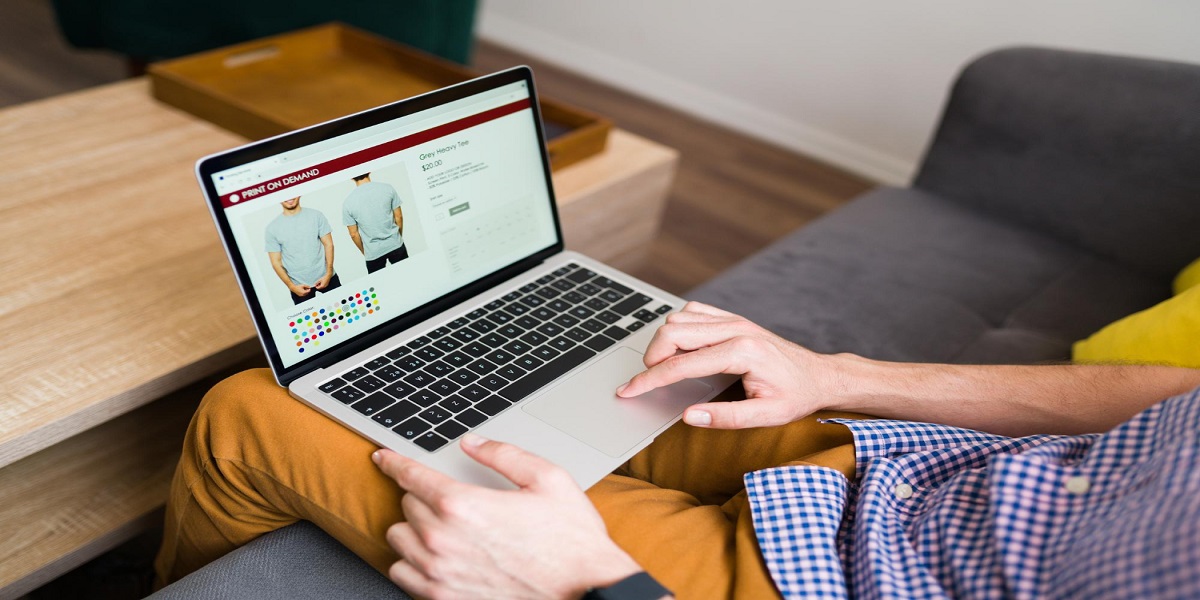
Benefits of Custom eCommerce Development Services
E-commerce | 02-11-2023