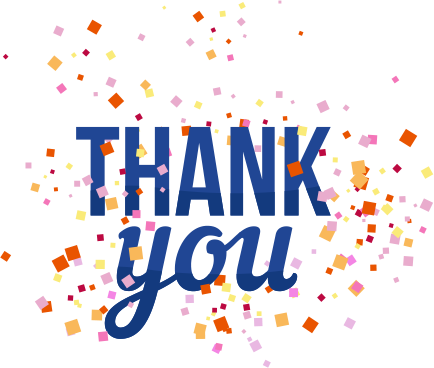How to Recover Deleted History on Android
- By Cassie Wu
- 08-01-2020
- Misc
Nowadays, as people spend much time in using mobile phones, they visit websites on mobile phones more often than computers. In this way, mobile phones record all browsing data, like account, browsing history and bookmarks. There are various mobile app designer from top app development companies who has capability to design best mobile app.
But sometimes, you may choose to clean mobile phones for privacy consideration or other reasons. If you accidently delete some important information, such as browser history,you may desire to get them back. So, how to achieve it?
This post will provide you withtwo ways to recover deleted history on Android.
1. Recover Deleted History on Android via Account
In this section, we are going to show you how to recover deleted history by using your browser account (if you have). Here, we take Google Chrome as example.
As we know, Google account will save your browsing information if you sync all the operations. Then, let’s go to see how to make it.
1. Type this link in a new webpage in Google: http://myaccount.Google.com/dashboard
2. Enter Google account and password to log in.
3. Locate Data & personalization, and scroll down to Search History, where you can find the synced browsing history. Just resave them to bookmarks so that the deleted history has been recovered successfully.
However, if you don’t have a browser account, or you want to recover other kinds of histories (like chatting history or calling history), please move to the next part to see how to recover deleted history on Android with a third-party data recovery program.
2. Recover Deleted History on Android with MiniTool
This is an effective solution if you don’t have a browser account or you hadn’t synced the browser with your account before deleting the important history. Under these circumstances, you have to turn to this Android data recovery software - MiniTool Mobile Recovery for Android.
This software has two recovery modules,recovery from Phone and recovery from SD-Card.With the help of the two modules, you can accomplish deleted and lost data recovery, including contacts, images, videos, and so on.
Preparation
1) Root your Android phone in advance to enable the software to operate more smoothly.
2) Close other programs of Android management to make sure MiniTool can work normally.
Please download and install thefree edition of this software to your computer to have a tryif you are running Windows.
Step 1:Connect Android phone to the computer. Run this software to enter the main interface. Choose Recover from Phone module to continue.
Step 2:Enable USB debugging according to your Android versions. Check Always allow from this computer option to go on.
Step 3:Select a scan mode from Quick Scan mode and Deep Scan mode. Deep Scan is suggested to recover deleted history as it will scan the whole device to look for the deleted and lost files.
Step 4:When the scanning process completes, you can see the scan results in interface. Navigate to the specified folder to check the found browsing history.
Step 5:Choose what you need and click Recover to save them to the default storage place. You can also select another path to keep these files.
After finishing these steps, you can view the recovered history in the default (or other place you specified) path. All the recovered datawill be saved on your Windows computer, so there is no influence on the original data on Android device.
Conclusion
We guess you have learned the two ways to recover deleted history on Android: via browser account and using an Android data recovery app. Both of them are easy to handle. Just choose one to have a try on basis of your case.
In addition, as it's not safe to keep all data in one placebecause ofunexpected data loss caused by mistaken deletion, formatting or virus attack, it is quite necessary to make a backup for the valuable items.
Recent blog

Efficiency Elevated: Harnessing Amazon Web Services for Success
Cloud Computing | 03-11-2023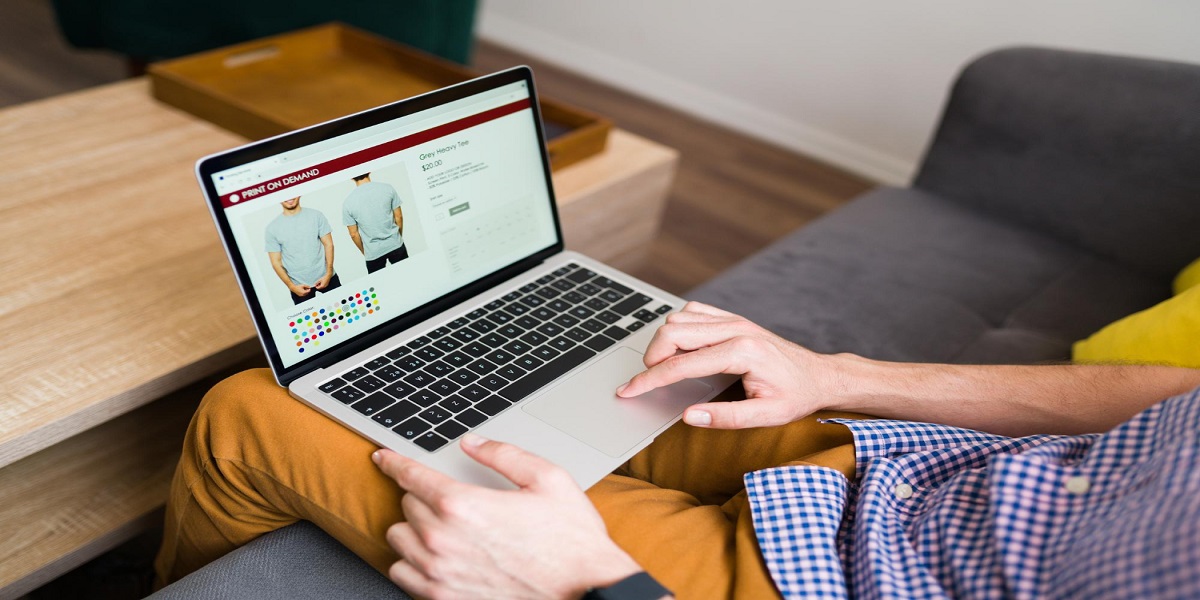
Benefits of Custom eCommerce Development Services
E-commerce | 02-11-2023